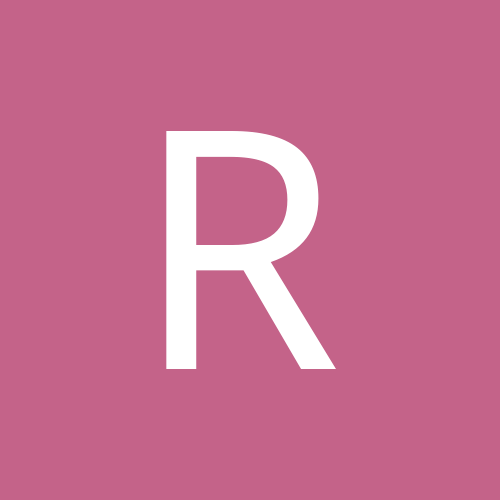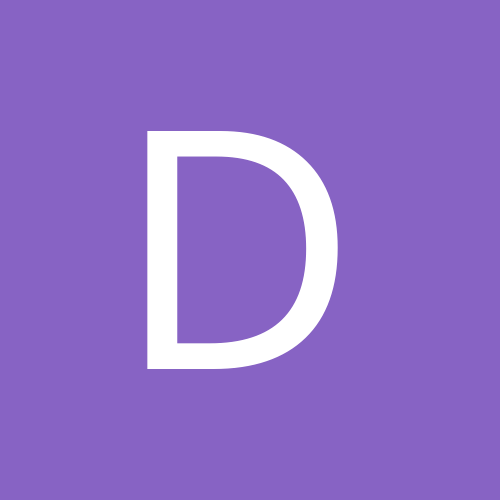nn ja som to neskusal ja som len cital a nasiel som nieco
nasiel som nieco o characteroch neviem co vam to pomoze
http://wowguilds.be/upload/characters.sql
mno niekto na nejakom fore napisal toto :
CREATE TABLE `characters` (
`guid` bigint(20) unsigned NOT NULL default '0',
`acct` bigint(20) unsigned NOT NULL default '0',
`data` longtext NOT NULL,
`indepData` longtext NOT NULL,
`name` varchar(21) NOT NULL default '',
`level` int(10) unsigned NOT NULL default '0',
`class` int(10) unsigned NOT NULL default '0',
`race` int(10) unsigned NOT NULL default '0',
`positionX` float NOT NULL default '0',
`positionY` float NOT NULL default '0',
`positionZ` float NOT NULL default '0',
`mapId` int(10) unsigned NOT NULL default '0',
`zoneId` int(10) unsigned NOT NULL default '0',
`orientation` float NOT NULL default '0',
`taximask` longtext NOT NULL,
`outfit` longtext NOT NULL,
`reputation` float NOT NULL default '0',
`skills` longtext NOT NULL,
`taxiX` float NOT NULL default '0',
`taxiY` float NOT NULL default '0',
`taxiZ` float NOT NULL default '0',
`unlearn_count` int(11) NOT NULL default '0',
`transportGuid` bigint(32) unsigned NOT NULL default '0',
`stableSlots` tinyint(4) unsigned NOT NULL default '0',
`enumFlag` int(10) unsigned NOT NULL default '0',
`resurrectionLoc` text NOT NULL,
`instanceId` int(10) unsigned NOT NULL default '0',
PRIMARY KEY (`guid`)
) ENGINE=MyISAM DEFAULT CHARSET=iso-8859-2;
Use that, it 100% works.